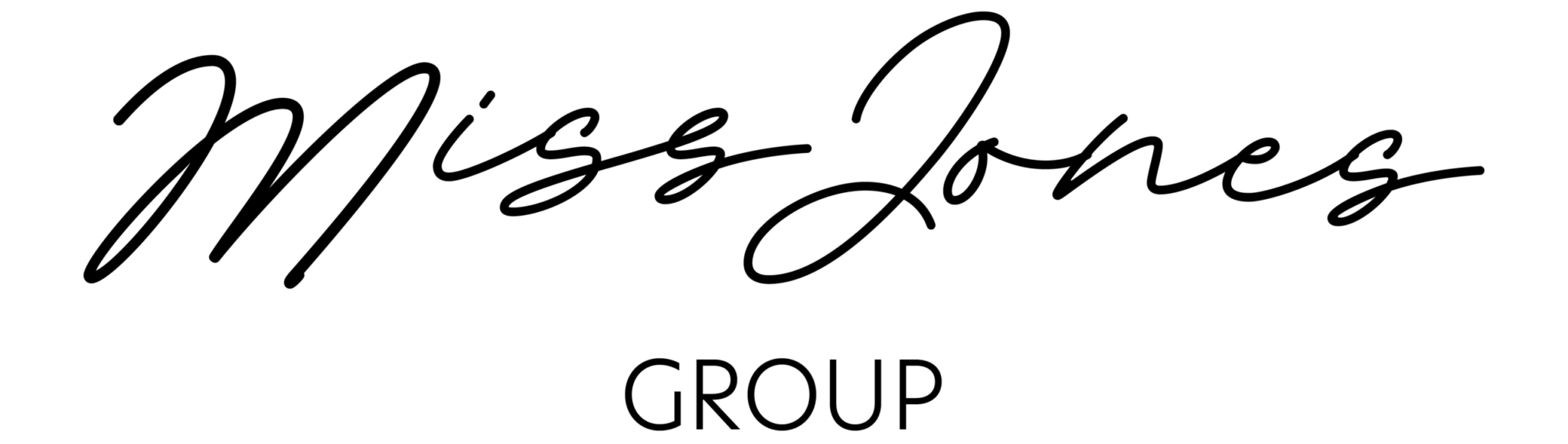Nowadays, executive assistants are busier than ever. We all know that calendars are the key to our time management success. With Google becoming a popular and useful platform, you’re going to save plenty of time if you know how to properly use Google’s G Suite.
But first…why Google’s G Suite?
For years, Microsoft Outlook has been the main platform for business communication so why change it now? Outlook comes as an extra tool companies pay for. The main problem users have found is having to learn again and again the new procedures to manage multiple calendars at once. However, Google calendar is free as it’s an extension of Gmail.
Here are some of the differences between Microsoft Office and Google G Suite:
-Online vs. Offline: Outlook can run without internet connection while Google calendar offline access is only available when the extension is installed in the browser, though it has limited features.
-Calendar sharing: Google calendar allows you to create collaborative and public calendars where you choose who to give permission to. In Outlook the whole process is more complicated as you have first to share and then publish it.
-Events settings: they are more or less the same, though in Google G Suite you can set the video calls automatically.
Google G Suite Tricks
-Event information: hiding or showing some details in the calendar is a great way to improve management. You just have to click on the event in the calendar, select the pencil and edit the details.
-Google Hangouts: it provides you a secure video conference line where stakeholders across the country can join, so you don’t need to find an actual conference room anymore!
-World Clock: having to struggle with time zones? Not with this feature! You can check it whenever you need it and It always makes sure you don’t book a meeting in the middle of the night. To enable it, you just need to click into the gear icon on the top right side of your calendar view and navigate to the “world clock” section. Then select the time zone you want to see from your calendar view.
-Suggested Times: it may be difficult sometimes to get availability for many stakeholders, but Google Calendar has one of the most useful tools. All you need to do is create a meeting, add all the attendees and suggest times. Once people answer, you’ll see when people are available.
It may seem a big step but it will eventually save you time, money and some headaches! Don’t hesitate and start playing around, you’ll become an expert in just a few days.
Written by Francesca Hadland